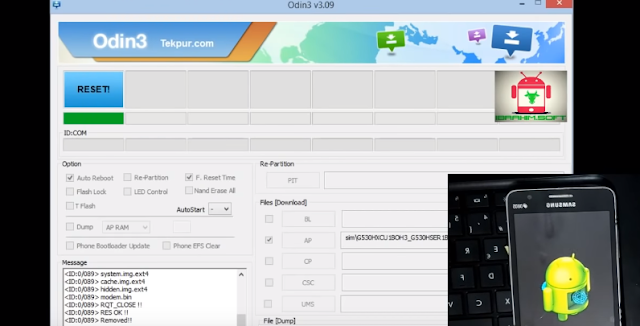Guide To Flash Update Samsung Galaxy Grand Prime Lollipop 5.0.2 G530H/DS G530F G530FZ Odin Method Tested Firmware, Free Regional Firmwares Ready To Be Downloaded.
Before you can proceed to the process make sure that you do the things we will list below and that you read it carefully, this procedure works perfectly and tested by many users, so if you have doubt or questions about this post you can leave a comment below:
- Prepare your USB Cable, PC, STOCK ROM or Firmware Files (Download Below).
- Flashing the Stock Firmware will delete your personal data from the device. If in case you are going to Flash the above firmware then take a backup of your personal data, so that you can recover your personal data if any thing wrong happens.
- Also doing this process is crucial so we admit you have a presence of mind, common sense, and read our disclaimer below, as well as make sure you have at least 60% to 80%.
Why Need Stock Firmware?
- Flashing Stock ROM will downgrade your phone if you don’t like the new update.
- Flashing Stock ROM will Upgrade your phone.
- Flashing Stock ROM will fix bootloop issues.
- Flashing Stock ROM will completely Unroot .
- Installing Stock ROM will Unbrick.
- Flashing Stock ROM will help to Revert back to Original Stock ROM Firmware or Factory state (Helpful if you are facing force close error or any other lags or unstable internet connection).
Before starting the flashing process of this new update you need to read the following guidelines:
- Use this tutorial only with the Samsung Grand Prime models.
- do not use the tutorial for other different models.
- download Samsung Smart Switch here in order to get latest Samsung drivers.
- the usb drivers will allow your PC to detect the phone when these two are connected.
- Also, any custom Recovery you might have installed is going to be replaced with stock Recovery image.
- you can flash the new official Lollipop firmware over custom ROMs, too, but you will have to Factory Reset the device after the update is done.
- the Factory Reset will wipe clean system partition, it removes the custom ROM, but it won’t delete any files from internal storage.
- Factory Reset process steps are listed at the end of this post.
- If the phone is running 100% official Android firmware, then you can continue straight to the next part of this post.
- this tutorial needs to be used by advanced users, we cannot be blamed in case you brick the phone nor in case you lose any data in the process.
- read whole post and do not skip any steps.
DOWNLOAD AREA:
*Samsung g530h g530h/ds baseband G530HXX Lollipop 5.0.2 firmware: From Here
Install Smart Switch for install latest samsung drivers from here.
How to Firmware for your Samsung Grand Prime?, fellow video bellow:
🔻🔻🔻🔻
How to Flash Samsung Galaxy Grand Prime:
Step 1: Download the Odin software and the Galaxy Grand Prime firmware for your set , See downloads section above.
How to Flash Samsung Galaxy Grand Prime: