Guide To Flash Update Samsung Galaxy A6 Oreo 8.0.0 Odin Method Tested Firmware, Free Regional Firmwares Ready To Be Downloaded For
SM-A600F SM-A600FN
Important Things To Do Before Flashing Stock ROM:
Before you can proceed to the process make sure that you do the things we will list below and that you read it carefully, this procedure works perfectly and tested by many users, so if you have doubt or questions about this post you can leave a comment below:
- Prepare your USB Cable, PC, STOCK ROM or Firmware Files (Download Below).
- Flashing the Stock Firmware will delete your personal data from the device. If in case you are going to Flash the above firmware then take a backup of your personal data, so that you can recover your personal data if any thing wrong happens.
- Also doing this process is crucial so we admit you have a presence of mind, common sense, and read our disclaimer below, as well as make sure you have at least 60% to 80%.
Why Need Stock Firmware?
- Flashing Stock ROM will downgrade your phone if you don’t like the new update.
- Flashing Stock ROM will Upgrade your phone.
- Flashing Stock ROM will fix bootloop issues.
- Flashing Stock ROM will completely Unroot .
- Installing Stock ROM will Unbrick.
- Flashing Stock ROM will help to Revert back to Original Stock ROM Firmware or Factory state (Helpful if you are facing force close error or any other lags or unstable internet connection).
Before starting the flashing process of this new update you need to read the following guidelines:
- Use this tutorial only with the Samsung Galaxy A6 A600F/FN models.
- do not use the tutorial for other different models.
- download Samsung Smart Switch here in order to get latest Samsung drivers.
- the usb drivers will allow your PC to detect the phone when these two are connected.
- If your phone boot to normal mode without any problem and you want to update android version, you need to activate OEM mode from developer options.
- the Developer Options might be hidden which is why you have to unhide it first: go to Settings> About Phone and press seven times on the Model Number text.
- get back to Settings, find Developer Options and then enable OEM Mode.
- If you phone doesn't boot to normal mode, stuck on logo you can ignore OEM mode.
- the update can be applied over rooted devices, but you need to know that root access won’t survive the update process.
- Also, any custom Recovery you might have installed is going to be replaced with stock Recovery image.
- you can flash the new official Oreo firmware over custom ROMs, too, but you will have to Factory Reset the device after the update is done.
- the Factory Reset will wipe clean system partition, it removes the custom ROM, but it won’t delete any files from internal storage.
- Factory Reset process steps are listed at the end of this post.
- If the phone is running 100% official Android firmware, then you can continue straight to the next part of this post.
- this tutorial needs to be used by advanced users, we cannot be blamed in case you brick the phone nor in case you lose any data in the process.
- -read whole post and do not skip any steps.
DOWNLOAD AREA:
FIRMWARES DOWNLOAD LINK :
How to download the right firmware for your region?, fellow video bellow:
🔻🔻🔻🔻
How to flash (update) samsung galaxy Oreo 8.0.0?, fellow video bellow:
🔻🔻🔻🔻
How to install Android 8.0.0 Oreo Update for Galaxy A6:
unzip the files:
after unzip firmware file do not extract the tar.md5 archive.
Switch off the device.
Boot your phone in Download Mode:
- Power off your smartphone completely by holding Power button.
- Next, press and hold Volume Down, Home and Power buttons at the same time.
- Release the buttons when the Warning alert screen is displayed on your phone.
- Now, press Volume Up to load Galaxy A6 Download Mode.
– if you’ve changed your mind and you don’t want to boot Download Mode press Volume Down and your device will reboot in normal mode.
After you’re done using Download Mode and updating your phone you will see the device restarting. If you’ve changed your mind and you don’t want to use Download Mode anymore, then you can press the Power button for ten seconds or Press all keys in same time (volume up+down+home button+power button) in order to exit Download Mode. Every time your device gets stuck while you’re using it, you simply need to press the montioned combination keys and the Galaxy phone will reboot in normal mode.
Step 1: Launch the Odin app.
After you’re done using Download Mode and updating your phone you will see the device restarting. If you’ve changed your mind and you don’t want to use Download Mode anymore, then you can press the Power button for ten seconds or Press all keys in same time (volume up+down+home button+power button) in order to exit Download Mode. Every time your device gets stuck while you’re using it, you simply need to press the montioned combination keys and the Galaxy phone will reboot in normal mode.
Step 1: Launch the Odin app.
- Connect the phone to PC via USB cable.
- wait for the ODIN app to detect the phone.
- in case your phone is not added when connected, then you can reinstall the Samsung USB drivers.
Step2: On your Odin, select files:
- Click on AP / PDA and select file with AP or Code in its name (this would be the extracted .tar.md5 file)
- Click on CP/Phone and select file with MODEM in its name – ignore if you didn’t get any such file.
- CSC and select file with CSC in its name – ignore if you didn’t get any such file.
- Click on PIT and select the. pit file – ignore if you didn’t get any such file.
- BL and select file with BL in its name – ignore if there is no such file.
You need to know: simply wait until that’s done and the firmware file is loaded. Don’t worry if Odin gets unresponsive for a while, it’s normal. Binary size will also show up in Odin.
Step 3: Make sure Re-partition check box is NOT selected, under the Options tab. Don’t use PIT tab either. Go back to Log tab btw, it will show the progress when you hit start button in next step. Or simply don't change anysitting.
Step 4: Click the Start button on Odin now to start flashing the firmware on your Galaxy. Wait till installation is finished, after which your device will reboot automatically. You’ll get PASS message as shown below upon successful installation from Odin.
INFO: If the FAIL alert is shown by ODIN app, then you will be forced to repeat the whole tutorial more than once. Make sure that if you repeat installation, then you won’t be skipping any steps and you will make sure that your phone meets all requirements above.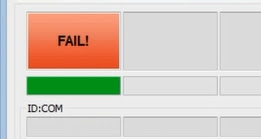
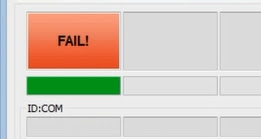
NOTE:
If PASS is shown by ODIN, but the phone enters in a boot loop during restart or it gets stuck at the boot animation screen, then you are forced to factory reset your device. Or you need to install latest security firmware in link given above (in download area).
The Factory Reset process needs to be applied by those that have installed the Android Oreo 8.0.0 firmware over custom ROMs, too.
how to factory reset your device?:
how to factory reset your device?:
1-power it off first.
2-Boot Recovery Mode manually using the phone’s hardware buttons:
- Press and hold Volume Up, Home and Power buttons at the same time.
- Release the buttons when the Recovery Mode options are loaded on your phone’s screen.
4-When you’re done using the Recovery Mode you simply need to select the ‘reboot system now’ option and your Galaxy A6 phone will reboot in normal mode.
- select ‘wipe data/ factory reset’ option.
- confirm process.
- reboot phone in normal mode after factory reset is done.
Now, Enjoy your fixed Smartphone, If you need anyhelp comment I will answer. Or write a comment in my youtube chanel, I will be there for you.













