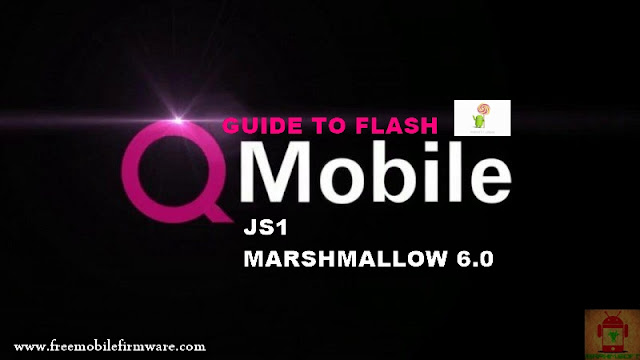QMOBILE JS1 MT6580 LOLLIPOP 5.1
TESTED FIRMWARE
TESTED FIRMWARE
FREE DOWNLOAD
EXCLUSIVE IS FOR FREE NOW
INFO:
Device Brand : JazzX
Device Model : JS1
Device CPU : MT6580
Device IntName : JS1
Device Version : 5.1
Device Compile : 6/7/2016 10:53:00 AM
Device Project : ALPS.L1.MP6.V2_VANZO6580.WEG.L_P50
Device ExtInfo : JS1
Qmobile_JS1_MT6580_5.1_V2_VANZO6580.WEG.L_P50
Device Model : JS1
Device CPU : MT6580
Device IntName : JS1
Device Version : 5.1
Device Compile : 6/7/2016 10:53:00 AM
Device Project : ALPS.L1.MP6.V2_VANZO6580.WEG.L_P50
Device ExtInfo : JS1
Qmobile_JS1_MT6580_5.1_V2_VANZO6580.WEG.L_P50
PRE-REQUISITE
- This is for QMobile JS1 only.
- Your device must have 70% Of battery.
- You need a Laptop or PC to perform this Action.
- Download the right firmware for QMobile JS1 from the link bellow.
- Make sure you have followed the steps properly. Don’t Skip and Read!
- We are not responsible for any damage that you make to your Phone.
WHY YOU NEED TO FLASH YOUR PHONE!!
You need this firmware/stock rom if you have encountered this kind of problem in your Smartphone Listed Below:
1.Hang on logo.
2.Rebooting.
3.Bootloop & Dead boot after a wrong software.
4-Virus & Sexual Apps.
5-System crashing
SP Flashtool Downloadlink: SPFlashTool 5.1628
Drivers Download Link: Mobile Mtk Drivers
REMARQUE:
2.Rebooting.
3.Bootloop & Dead boot after a wrong software.
4-Virus & Sexual Apps.
5-System crashing
How to know if the phone had a hard problem (Emmc problem)??
- What is Emmc problem? also called read mode only, it means that your internal memory doesnt accept command, so the phone stay on the same condition after a software or a hard reset.
- if the phone hang on logo after flash, you ara facing Emmc problem.
- As a precaution you shouldn't change setting in SP flashtool from Download only to format+download, you will end with a dead phone if you have a Emmc problem ofcourse.
DOWNLOAD AREA:
Firmware Download Link: FROM HERE
Password For Firmware: www.freemobilefirmware.comSP Flashtool Downloadlink: SPFlashTool 5.1628
Drivers Download Link: Mobile Mtk Drivers
REMARQUE:
MAKE BACKUP BEFORE FLASH
How To Flash Via SP FLASHTOOL?
1-Requirements:
- A Computer PC Run Windows XP or above
- Usb data cable (not a generic cable)
- Mtk usb drivers installed manually, you will find instruction bellow
- Your Mtk Smartphone Face a soft issue
- Original stock rom (you can find it above in download section)
- The latest SP Flashtool version
2-How to install VCOM Drivers:- Open device manager from my PC or my computer.
- Click on any item and go to actions > Add legacy hardware
- Now, press next and select install drivers manually
- Press next and click on have disk
- from the browse option, select VCOM drivers From mtk drivers folder
- Once its done. You will see a screen similar to this:
- Once you are done with the driver installation, go to device manager > Ports (COM&LPT) you will find a device similar to this:
3-How to flash rom using SP Flashtool?:- Power the phone off, remove the battery from the smartphone and put it back without booting the phone (if the battery is inside then simply switch it off).
- Launch SP Flashtool
*Double clicks onFlash_tool.exe*Press OK- Click on scatter-loading option and browse to the scatter file of your stock rom choose MTxxxx_android.txt (scatter.txt).
- Dont touch any options, Keep the original setting (In case you want to format device before flash press choose format+download but it'snt recommanded because you will be ended with an EMEI null)
- If you phone is alive and has a software issue (contain virus, Stuck on logo, apps setting problem, blink, or not work as expected) I advise you to Uncheck Preloader as a precaution. On contarary check all pertitions if you have a boot problem (you phone does'nt boot when you try to power on it).
- Once you are done with everything, click on the download button at the top of the software.
Stop should now be prominent while other options should be grayed out- Connect your switched off phone with battery inside to PC via Usb cable
- A progressbar should start running
- In the end of an success flash process, a box should show up with green OK symbol inside
- Disconnect the phone, remove the battery, slot it back in then power the phone.
ENJOY.