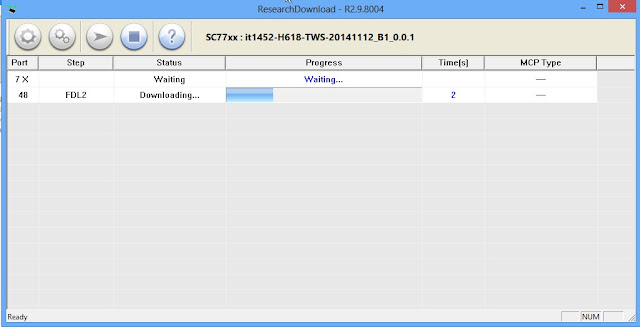GUIDE TO FLASH CONDOR G5 PHQ520 TESTED FIRMWARE UNLOCK NETWORKDJEZZY OOREDOO
INFO:
- Device Brand : condor
- Device Model : PHQ520
- Device CPU : zsw609e
- Device IntName : PHQ520
- Device Version : 5.1
- Device Compile : 27/06/2016 09:43:58
- Device Project : PHQ520_ZSW609E_V0_0_8
- Device ExtInfo : PHQ520
PRE-REQUISITE
- This is for Condor G5 only.
- Your device must have 70% Of battery.
- You need a Laptop or PC to perform this Action.
- Download the right firmware for Condor G5 from the link bellow.
- Make sure you have followed the steps properly. Don’t Skip and Read!
- We are not responsible for any damage that you make to your Phone.
WHY YOU NEED TO FLASH YOUR PHONE!!
You need this firmware/stock rom if you have encountered this kind of problem in your Smartphone Listed Below:
- Hang on logo.
- Rebooting.
- Bootloop & Dead boot after a wrong software.
- Virus & Sexual Apps.
- System crashing
How to know if the phone had a hard problem (Emmc problem)??
- What is Emmc problem? also called read mode only, it means that your internal memory doesnt accept command, so the phone stay on the same condition after a software or a hard reset.
- if the phone hang on logo after flash, you ara facing Emmc problem.
- As a precaution you shouldn't change setting in SP flashtool from Download only to format+download, you will end with a dead phone if you have a Emmc problem ofcourse.
REMARQUE:
MAKE BACKUP BEFORE FLASH
DOWNLOAD AREA:
CONDOR G5 OOREDOO LOGO + UNLOCK NETWORK:
FIRMWARE DOWNLOAD LINK: FROM HERE
FLASHTOOL LATEST: SPD FLASHTOOL
CONDOR G5 OOREDOO LOGO:
FIRMWARE DOWNLOAD LINK: FROM HERE
FLASHTOOL LATEST: SPD FLASHTOOL
How To Install Spd Drivers manually: FROM HERE
HOW TO FLASH:
FELLOW VIDEO INSTRUCTION
(same as flash lenovo a1000)
⧭⧭⧭⧭⧭
GUIDE TO FLASH WITH RESEARCH DOWNLOADER
1- Open the Research download tool
2. Launch ResearchDownload.exe
1- Open the Research download tool
2. Launch ResearchDownload.exe
3- Click on the Load Packet icon (top left corner)
4- A window will pops up, navigate to the location of the .pac file, select it then click Open
5- The pac file should now be loaded (its name should appear at the top)
6- Click the Settings Icon (top left corner)
7- In the box that pops up, untick any item(s) you do not wish to flash then click OK. Ignore this step if you wish to flash all files
8- Click the Start downloading button
9-You should see Waiting.... under the Progress bar
10. Switch off the phone (still with battery inside) then connect it to the PC via USB cord (note that you might need to hold the volume down and volume up buttons while connecting to PC on some phones) and flashing should begin. DO NOT interrupt
11- Once flashing is complete, you'll see Passed
12- Click on the Stop downloading icon then disconnect the phone from PC and boot